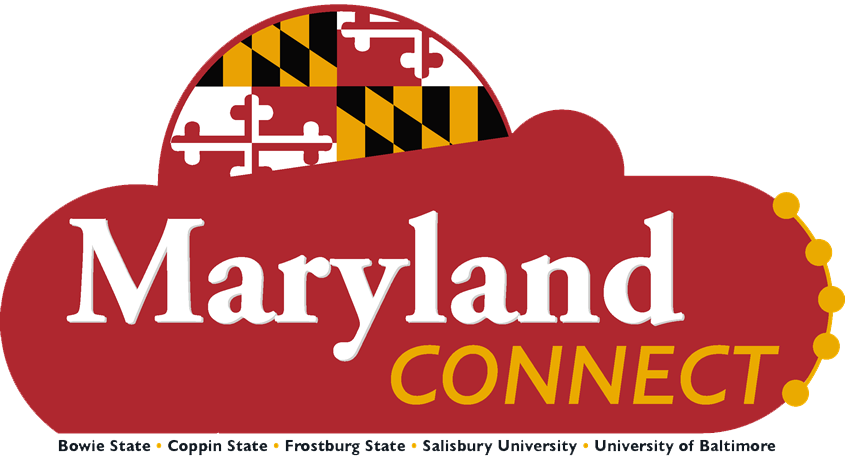Navigating Workday with Confidence: Workday uses a suite of intuitive common icons that act as signposts on your journey. These aren’t just mere design elements; they form a cohesive visual narrative, simplifying tasks and interactions for all users. As we adapt to Workday, let’s embrace the change by allowing these universal icons to guide our every step, making each Workday experience both intuitive and efficient.
| Icon | Definition |
|---|---|
|
|
Select to set preferences related to current page or worklet.
|
|
|
Indicates you must enter a value in this field before saving or submitting the page. |
|
|
Presents a list of options for a specific field. |
|
|
Used to narrow down data. Selecting filter results will allow you to filter data on a report in one or more columns. |
|
|
Allows you to perform additional actions for an object (data point). Possible actions include viewing more details for an expense report, editing your contact information, and requesting time off. |
|
|
Select export to excel to view the report as an excel file to further analyze data. |
|
|
A field on the home page that enables you to find tasks, reports, and people within institution. Search allows you to narrow down results by categories. Search also allows you to filter results by specified criteria. |
|
|
Opens the calendar to select a date. |
|
|
Links directly to an organizational chart of your team. |
|
|
Displays several additional choices when selected based on the business process. |
|
|
Displays on every Workday page and allows you to access your Workday apps, such as Absence, Time, Jobs Hub, Learning and more. |